Like most websites, we use own and third party cookies for analytical purposes and to show you personalised advertising or based on your browsing habits.
Generally, the information does not directly identify you, but can provide you with a more personalised web experience. Because we respect your right to privacy, you may choose not to allow us to use certain cookies. However, blocking some types of cookies may affect your experience on the site and the services we can offer.
For more information, you can read our cookie policy.
How to Delete Your Instagram Account
There are different steps to take depending on where you are choosing to delete your Instagram account. Below we will explain how to delete your account from your computer, iPhone, and Android.
How to Delete an Instagram Account From Your Computer
Be sure to follow the steps described below.
- The first thing you should do is click HERE.
- Once there, a field will appear in which you can select the reason for saying goodbye to your Instagram account. Depending on the reason you indicate, Instagram will try to retain you as a user by offering you an option that allows you to leave for the time being, with an option to return at a later date.
- If you want to proceed, log into the account you want to delete and enter your username.
- In the next step, re-enter your password. You’ll need to confirm to the platform that it’s really you.
- Finally, click on the red button that indicates the following: ‘Permanently Delete my account.
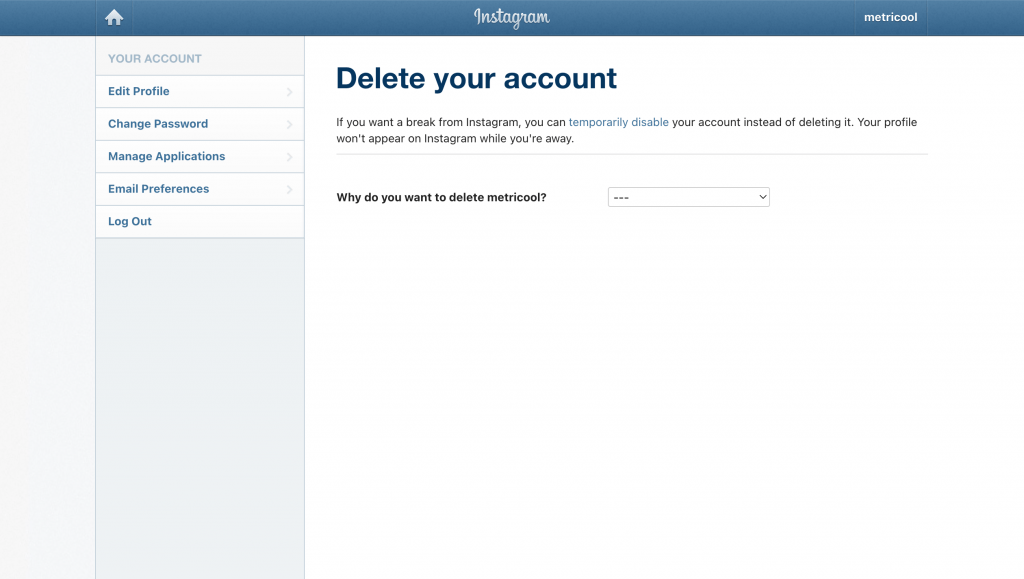
How to Delete an Instagram Account From Your Phone
To delete your Instagram accounts from your phone instead of your computer, the steps are slightly different so be sure to follow these steps.
How to Delete an Instagram Account From an iPhone
- Click on your Profile Picture at the bottom right.
- Click the three lines and then click Settings Privacy.
- Click on Account and then Delete Account.
- After you click delete, click Continue Deleting.
- Select your option to the ‘Why do you want to delete‘.
- Select Permanently Delete and click OK.
How to Delete an Instagram Account From an Android
- Click on your Profile Picture in the bottom right.
- Click the three lines and then click Settings Privacy.
- Click See More in the Accounts Center, then tap Personal Details.
- Click Account Ownership and Control, then tap Deactivation or Deletion.
- Click the account you’d like to permanently delete.
- Delete the account, then tap Continue.
How to Delete An Instagram Business Account
To delete a business account on Instagram, you will simply follow the exact same steps as you would to delete a normal account, or as explained above.
What Happens When You Delete Your Instagram Account?
Your photos, comments, followers, and profile data will disappear forever. You won’t be able to recover them. Why? Because Instagram permanently deletes this content so that it can’t be used fraudulently.
Careful! Your username will also no longer be available for use. Keep this in mind before choosing to permanently close the account.
How to Temporarily Deactivate Your Instagram Profile
Do you want to disconnect from Instagram for a few days? Instead of deleting your Instagram account, you can temporarily disable your Instagram account.
Here’s how to do it:
- You’ll need to log into the account that you want to deactivate. Access your profile and look for the option ‘Edit my profile’.
- In the lower corner of your screen, on the right, you will now see the option ‘temporarily deactivate my account’.
- Instagram will want to know the reason for your departure, so select your option. It will also try to persuade you not to leave. If you have your mindset, proceed!
- Introduce your password. The same one that you use to start the app.
- Now you’ll need to press the button with the call to action ‘Temporarily disable the account’. Confirm that you want to disable it.
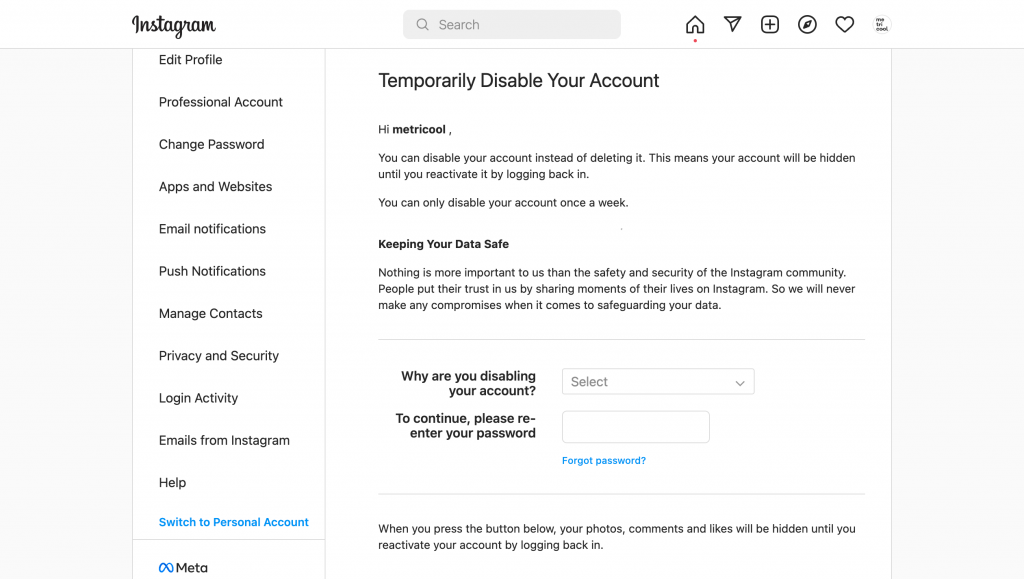
How To Reactivate Your Instagram Account
To reactivate your account if you choose to delete it permanently, it must be within 30 days of deleting your account. After 30 days your account will be deleted forever. If it is within the 30 days all you you have to do is simply log into Instagram with your old login information on either the mobile app or web browser.
If you simply deactivated your account, to reactivate all you have to do is enter your log-in info, and boom you are back in!
Why Delete Your Instagram Account?
There are a variety of reasons for wanting to disappear from the social network that is uniquely focused on images. What’s yours? Among the most common we find:
- Being a victim of trolls or haters that continuously harass.
- Creating a new Instagram Marketing Strategy. Replace the one you had previously used with the new one.
- Fatigue with social networks and all that is implied (spending time monitoring interactions, updating profiles, uploading images, etc).
- The account was from a brand, association, or institution that has ceased or will cease to exist.
Whichever reason, it’s your choice to move ahead with deleting your Instagram account!
But before you rush into saying goodbye, I recommend that you save your photos and videos that have been published. Once your Instagram is deleted, you will lose everything that hasn’t been backed up.
Now we can proceed with disconnecting from this social network:
We begin to take the first steps toward ending the account that you’d like to get rid of.
Your Instagram Profile Has Been Disabled By Mistake
When you try to log into your Instagram account, do you realize that it has been disabled? You may be breaking some of the rules and conditions of this social network. Instagram is very strict and if they sense a violation in this regard, they will disable your profile without prior notice!
If you believe it is a mistake, you can request that your infraction be reviewed. How?
- Open the Instagram app.
- Introduce your username and password.
- Follow the instructions that will appear on the screen.
Alert! If someone else has managed to log into your account, use your profile, and proceeded to delete the account, there is nothing that can be done!
Remember that you can always open another account with the same email, but under no circumstances can you use Instagram again with the exact same username as your old profile.
I hope that I’ve made things a bit easier for you and that today’s instructions have been useful.
If you have any other questions about how to delete or temporarily disable your Instagram account, drop them in the comments! 😉
For more useful information on Instagram and how you can analyze and grow your Instagram account, click the button below:

