Like most websites, we use own and third party cookies for analytical purposes and to show you personalised advertising or based on your browsing habits.
Generally, the information does not directly identify you, but can provide you with a more personalised web experience. Because we respect your right to privacy, you may choose not to allow us to use certain cookies. However, blocking some types of cookies may affect your experience on the site and the services we can offer.
For more information, you can read our cookie policy.
How can you add multiple links on your Instagram profile?
If you have an Instagram account, you must already know that this social network only allows you to add a link, the one in the bio. This forces you to keep updating the link each time you want to drive your followers to a different page.
However, we bring you good news: Apart from being able to include links in all your Instagram images,with Metricool, now you can also add multiple links styled as buttons.
Add multiple links in your Instagram bio
This is how it will look when a user click the link of your Instagram bio.
We bring great news: in addition to linking all your Instagram images, you can add multiple links in the form of buttons thanks to Metricool’s SmartLinks.
→ Choose the number of buttons you want to add and where you want them to drive to.
→ Create a URL from Metricool that takes users to the page where you have created the buttons.
→ Customize your page with a header image, title, description, button color, etc.
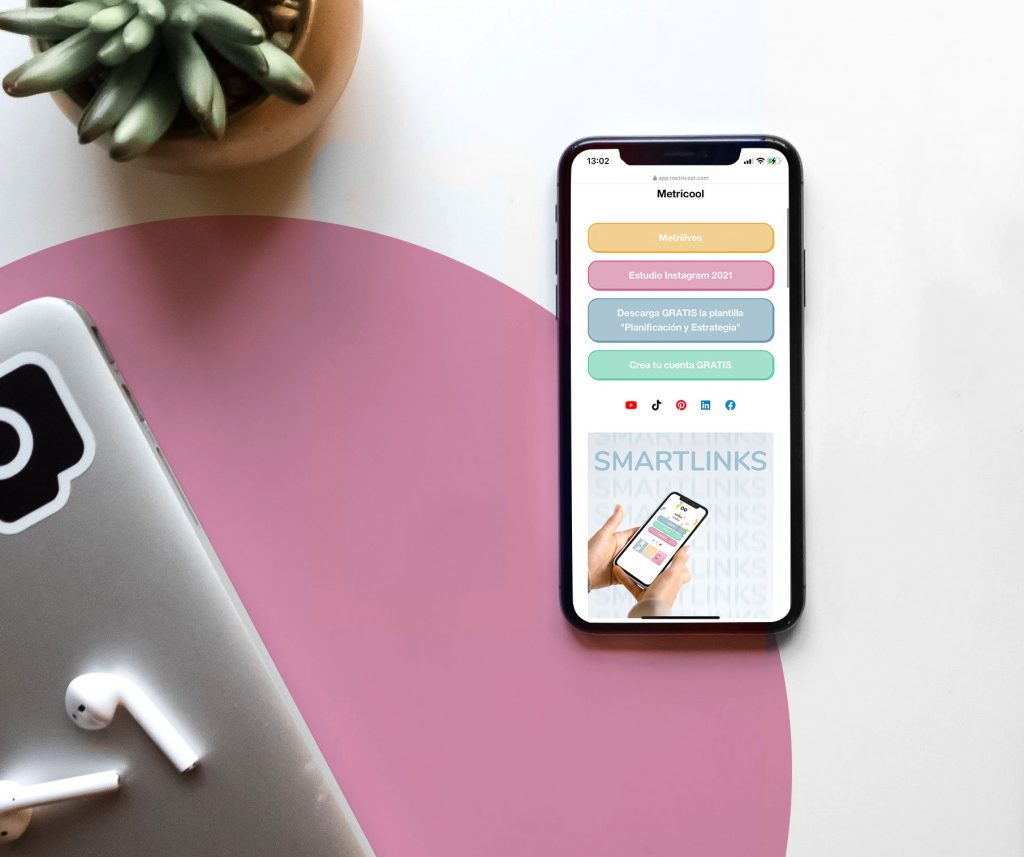
From now on, you can make your Instagram images clickable with the SmartLinks option and assign a link to each post you have published.
This allows you to include multiple links on your Instagram account
Do you want to know how? Pay attention because we are about to tell you…
How to add buttons to your Metricool SmartLinks
⏩ Access your Metricool account and click on the SmartLinks section.
⏩ Click New and configure your SmartLinks page and choose a name and the URL.
⏩ Add the buttons you want, add a link to each of them, and click save.
⏩ If you prefer to use images, videos, or Instagram posts, go to the ‘Media’ section, choose the multimedia content and the link they will drive users to.
⏩ Once everything is set up, copy the general URL (which can be edited) and paste it into your biography.
⭐️Great news! You can add all the buttons you want, there is no limit⭐️
Advantages of adding buttons on SmartLinks
✅ You pass from having the possibility to add one single link to adding multiple links on Instagram.
✅ Easy to drive users to the site that you want them to land
✅ You can create a personalized link where users can access multiple links
✅ You’ll increase the traffic to your web from Instagram.
So this is everything about how to add multiple links on your Instagram bio from Metricool.
Do you want to learn more about other Metricool’s features?

