Like most websites, we use own and third party cookies for analytical purposes and to show you personalised advertising or based on your browsing habits.
Generally, the information does not directly identify you, but can provide you with a more personalised web experience. Because we respect your right to privacy, you may choose not to allow us to use certain cookies. However, blocking some types of cookies may affect your experience on the site and the services we can offer.
For more information, you can read our cookie policy.
Social media dashboard with Data Studio
Google Data Studio is a free tool from Google that allows you to generate dashboards using information and data from Google Analytics, Search Console, Google Ads and Google My Business.
So far everything sounds great
But, What if you also want to add the data from your social networks to your panel or dashboard?
You have to resort to external connectors to be able to make a panel with all the unified data of your networks and make a monthly investment to access these types of connectors.
And this is where the Metricool connector appears, which allows you to make dashboards like this one and obtain the social networks as a data source that you have connected with your profile: Facebook Ads, Google Ads, Instagram, Twitter, Linkedln etc.
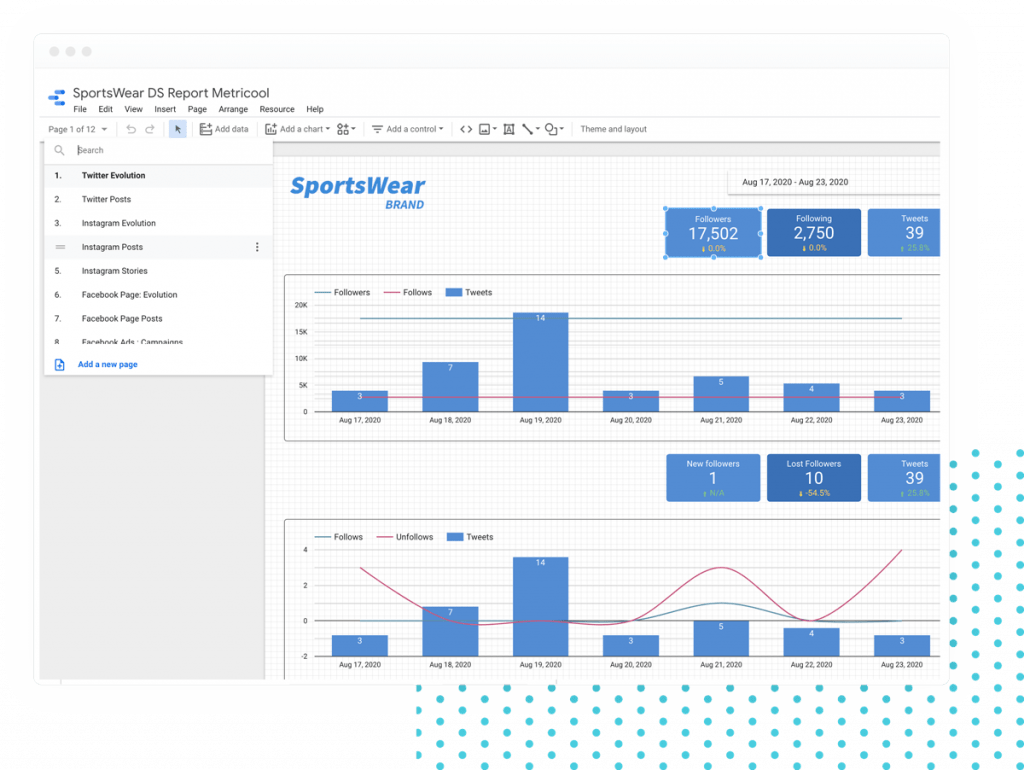

Social media connectors with Data Studio to bring social media data
These connectors are developed by third parties and you can install them in your Data Studio to bring data from social networks or other external sources or tools.
The average for this type of social network connectors is $ 45 per brand and social network. That is, for each social network and each company or brand you have to pay a fee.
With Metricool’s connector included from the Advanced, you pay $ 45 per month (annual payment) and you can use it for 15 brands including the associated social networks. That is, for only $ 45 you have more than 100 data sources in Data Studio.
→ Metricool: 15 brands with all their social networks for $ 45 per month (annual payment) and $ 54/month (with monthly payment) and in addition to the connector you have access to all the premium features that this tool offers
→ Other connectors: 1 brand and a social network for $45.
Now with Metricool’s team plans you can bring the data from all your social networks connected on Metricool to Data Studio.
How to add your social networks as a data source in your Data Studio reports
To have the data of your social networks in Google Data Studio thanks to the Metricool connector, it is necessary that you meet the following requirements:
- Having a Metricool’s Advanced or ENTERPRISE account. If you do not have an account, you can register through this link and obtain a 15-day trial using the DSC15 coupon in the payment plan purchase process.
- In your Metricool account you must have configured at least one brand and connected all the social networks from which you want to obtain the data.
- Go to Account Settings > Identification within your Metricool account to copy your API Token.
- In Data Studio, go to add a data source and look for the Metricool connector.
- The first time you use the Metricool connector you will need to grant the appropriate permissions. The only permission that is needed is to be able to access your Metricool account.
- Once authorized, the connector asks for your Metricool API key. You only have to do this the first time you use the connector.
- The connector will access your Metricool account and will display all the brands you have configured on Metricool. Choose the brand whose data you want to add to your report. Click on next.
- From the social networks connected to that brand, select one. Then, continue.
- Finally, choose a type of data about the social network you have chosen. For example, for Instagram you can obtain evolution data, list of posts, stories, competitors or demographics.
- When finished, Data Studio shows you a list of the fields available for the selected connector.
You can repeat these steps to add as many data sources as you want to your Data Studio report and thus, display data from different social networks in the same report.
With Metricool you can add to your social media reports the evolution of Reels and shared content board, competitors and Pinterest pins board.
Why is it important to have your social media data in Data Studio?
If you have already created dashboards in Data Studio, you are aware of the power of this tool.
Creating a dashboard of your social networks in Data Studio is great for:
→ Controlling the status of your social networks, including your Facebook Ads and Google Ads advertising accounts.
→ Monitoring your objectives as a company or with each client and having a visual image at a glance.
→ Share your dashboard or panel with other people on your team or clients.
→ Synthesize the information you really need and have it available in one place instead of looking at several tools.

