Like most websites, we use own and third party cookies for analytical purposes and to show you personalised advertising or based on your browsing habits.
Generally, the information does not directly identify you, but can provide you with a more personalised web experience. Because we respect your right to privacy, you may choose not to allow us to use certain cookies. However, blocking some types of cookies may affect your experience on the site and the services we can offer.
For more information, you can read our cookie policy.
How to Analyze your Pinterest Account
You will find Pinterest analytics in their own platform, which allows you to analyze how your pins and boards are working. It will help you keep your marketing strategy up to date and collect valuable data such as clicks on your pins or links.
How to use Pinterest Analytics
To view and use the analytics from Pinterest, you must have a business account.
Once you have a business account on Pinterest, you can easily access your analytics:
From the computer: access the analytics in the menu at the top.
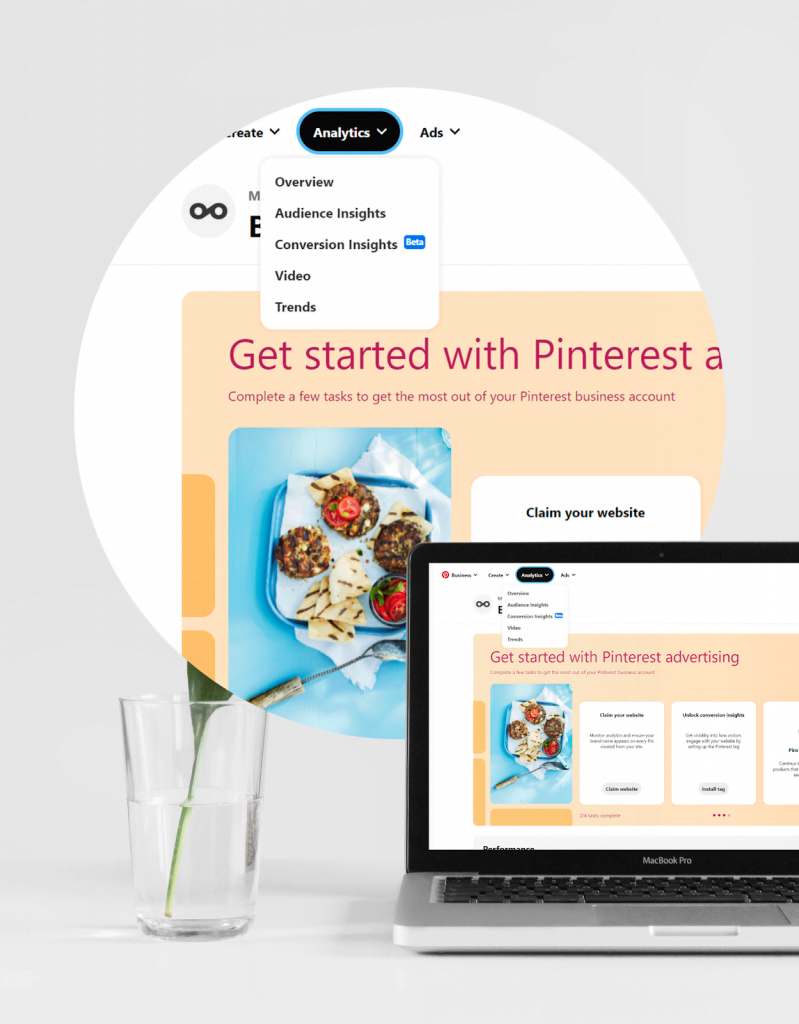
You can access the analytics from mobile devices by clicking on the graph icon located at the top-right within your profile.
Once in the analytics section, you will find the following information:
- Overview
- Audience
- Conversions
- Videos
- Trends
We will break down the most relevant information of each one, so you can get the most out of these analytics.
Pinterest Analytics: Overview
Click on the first option in the drop-down. Now a complete dashboard with Pinterest analytics will display:
- You can select the dates you want to analyze
- Select if you want to see the performance of your organic or paid data or both.
- Decide if you want to see only the performance of your videos, ideas, or your pins.
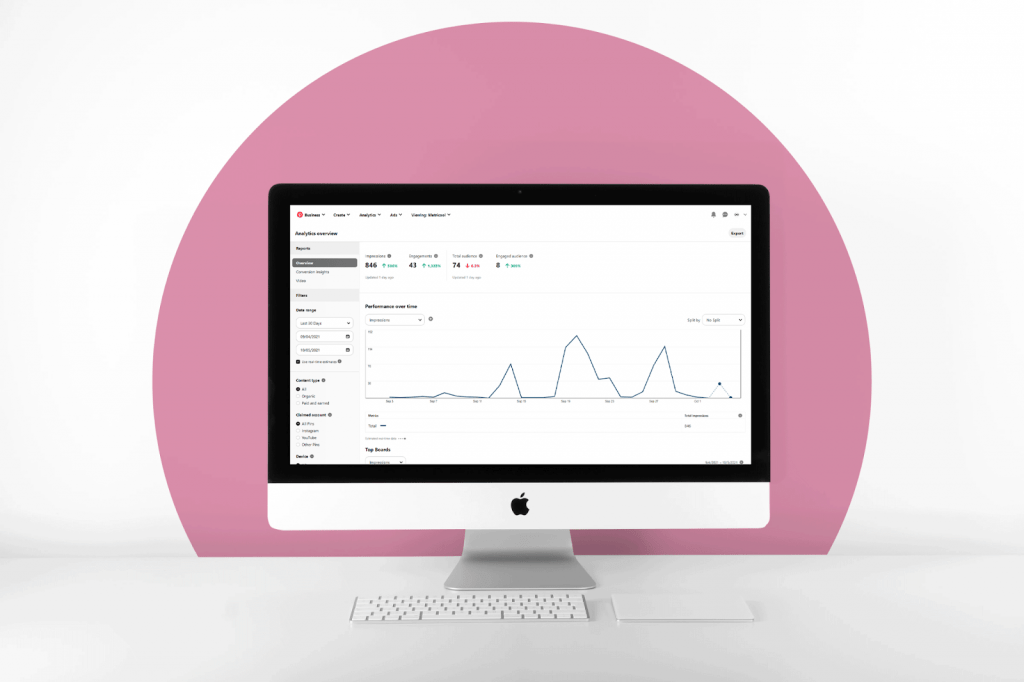
Pinterest will show the information in a graph that you can configure to your liking and select which metric you want to see:
- Saved
- Impressions
- Engagement
- Clicks
- Reach
Also, you will see your top boards and discover the pins with better results.
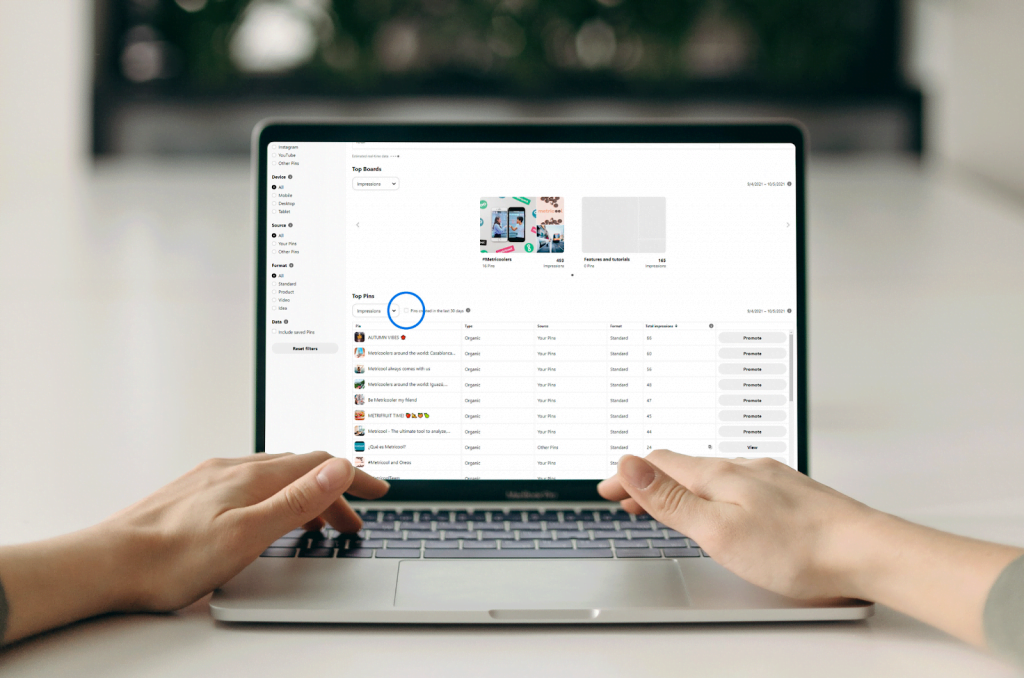
Audience Analysis
Pinterest audience statistics include language, gender, device, and other information such as user interests.
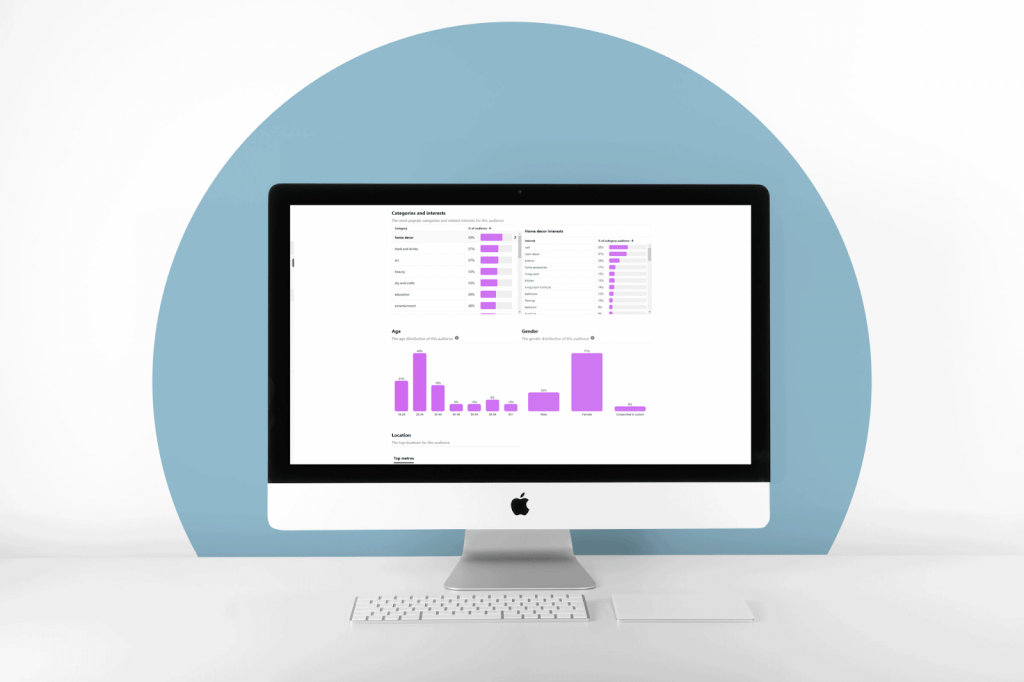
Within this Pinterest Analytics section, you will find all the necessary data to know your audience in depth, such as what they like the most.
You should get to know your followers as much as possible, so your content is relevant to them and cover their needs. Thanks to all the data you can collect, you will optimize your strategy to maximize your results.
Conversion stats on Pinterest analytics
These types of analytics are still in beta version, but we can all make use of them.
This section is divided into subsections, where you can analyze:
- Visits to the page.
- Products added to the cart and purchases. Pinterest tracks what happens after the click to know your conversions.
Trends
With this last section of analytics on Pinterest, you can find out what the trends are and users’ search intention.
Let’s take an example … You want to know what is trending right now on Pinterest.
You just have to write down your interests and voilà! You already have all the information about what people search and when they do it.
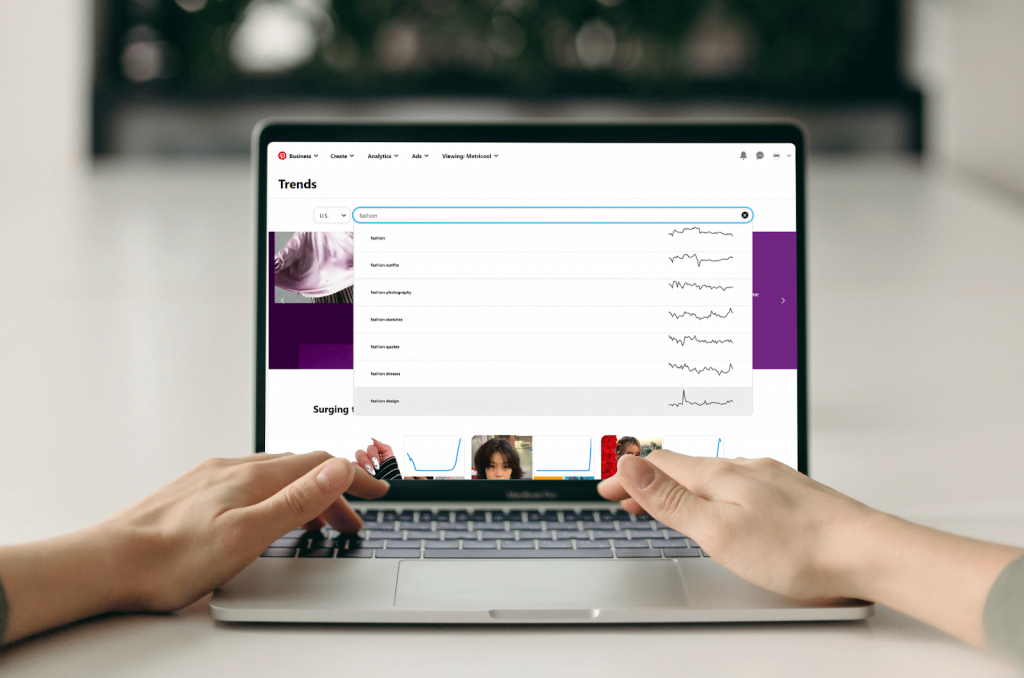
Analyze Pinterest with Metricool
If you want to analyze your performance on Pinterest while scheduling content, downloading reports, and do the same for your other social networks… Metricool is your tool.
Connect Pinterest to Metricool, select which dates you want to analyze, and discover how your strategy performs.
With Metricool, you can analyze the evolution of your Pinterest account. You will see three graphs with your pins’ impressions, engagement, and interactions in the dashboard.
You can also download this information in a professional report. Access the Metricool reports section, select Pinterest and click on the download button.
Bonus track: schedule your content
If you have Pinterest connected to Metricool, you also have the option to program all your pins.
If you want to know more about this social network, check out this guide:

