Like most websites, we use own and third party cookies for analytical purposes and to show you personalised advertising or based on your browsing habits.
Generally, the information does not directly identify you, but can provide you with a more personalised web experience. Because we respect your right to privacy, you may choose not to allow us to use certain cookies. However, blocking some types of cookies may affect your experience on the site and the services we can offer.
For more information, you can read our cookie policy.
How to schedule videos on TikTok with Metricool
It is now possible to schedule TikTok videos with Metricool and have them auto-published in business accounts.
TikTok allows you to schedule videos without losing reach.
Business accounts can auto-publish and personal accounts will have to do it semi-automatically, finishing
With Metricool, you can schedule content but also analyze your videos and create reports with all the relevant information.
Schedule TikTok in business account
Apart from your TikTok business account you need a Metricool account.
⚠️ Remember that TikTok has authorized Metricool to include the scheduling feature in our tool.
If you don’t have a Metricool account yet, we´ll give you 3 minutes to sign up and connect your TikTok account to Metricool.
That’s all it will take! 🙂
Ready? Let’s get started scheduling your first video on TikTok from Metricool.
1 Go to Metricool’s Planning tab
Click on Create New Post and select TikTok from the available social networks that allow scheduling.
2 Choose the best time to upload a video on TikTok
With Metricool you can see what are the best times to publish on TikTok.
While you program the content you have the option to see what is the best time to share your videos: check the publication calendar, the darkest part of each fragment is the best time for TikTok.
Remember that you can also activate the percentage of active followers at each moment to have more concrete information about the best time.
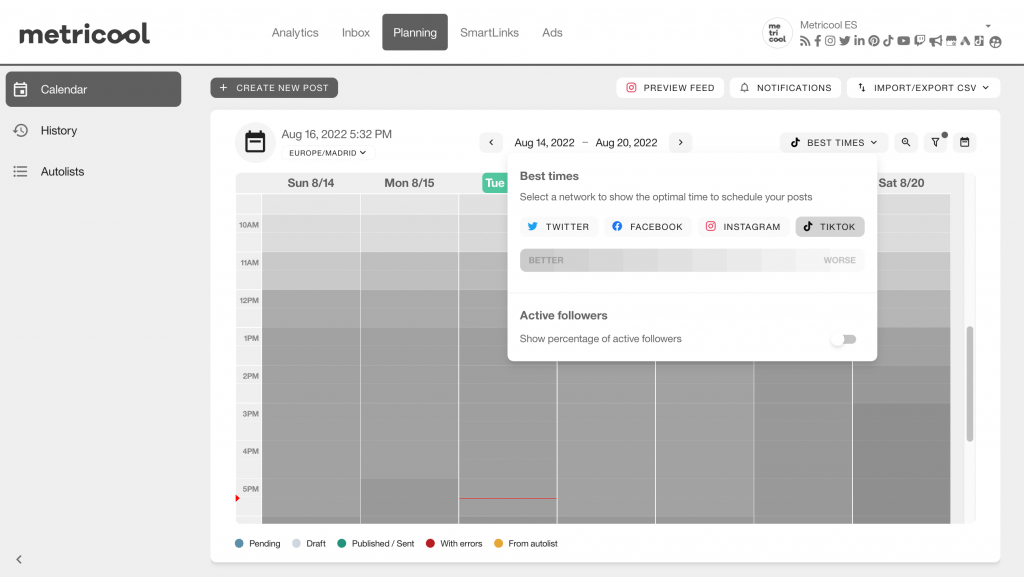
3 Attach the video that you will post
Upload the video you want to share on TikTok to Metricool. The content has to meet these requirements:
⚡️ The size: less than or equal to 500 MB.
⚡️ The format must be MP4 and MOV format.
⚡️The resolution must be higher than 540p.
⚡️The duration must be between 3 and 60 seconds.
If you uncheck the Autopublish box you will not have this duration limit.
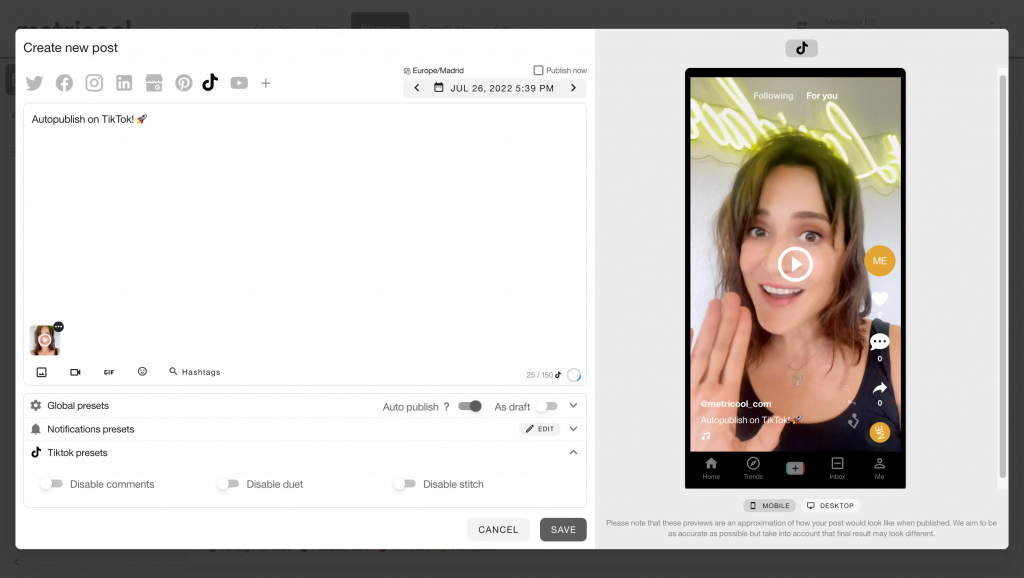
4 Schedule your TikTok Video
When you have uploaded the video to Metricool, remember to add the copy (2000 characters) that will appear below the comment on TikTok, with its corresponding hashtags or mentions; and finally choose a cover photo from a frame of the video you have uploaded.
And, if you want, you can also schedule the first comment that will appear on your published video: simply click on the comments icon that you will find in the toolbar and write the content if your first comment!
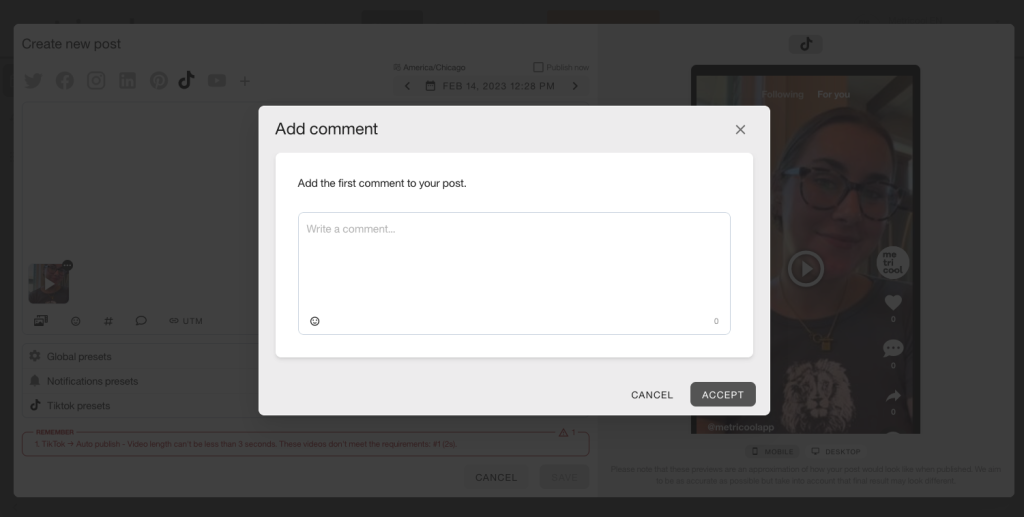
Configure the options in TikTok presets:
- Disable comments.
- Disable duets.
- Disable pasting.
Then select the date and time you want to post the TikTok video. Check it out on your planner’s calendar.
5 You’re done!
When you have everything set up, check the preview to see how your TikTok will look like… last minute changes are always good.
Click on save and move on, butterfly!
Schedule TikTok in business account
With Metricool, if you have a personal account on TikTok, you have the option of semi-automatically scheduling the videos you share on your profile.
That is to say, you leave everything ready except for the final touches of the video that you will have to do from the platform itself.
1 Access Metricool’s scheduler
Within the control panel, your Metricool operations room, click on the Scheduler and Create new publication. In the content creation box select TikTok.
2 Upload the TikTok video
Attach the TikTok video you want to schedule, remember the requirements we discussed earlier, at the top of the post so you don’t have any problems with your video.
3 Schedule your TikTok
Have you uploaded your TikTok? Add the text, hashtags (the most important ones to improve the reach of your video), mentions, etc.
Finally, select the date and time you want Metricool to notify you that you have to publish the TikTok and click on save.
4 Check the notifications
This scheduling system for TikTok is semi-automatic. This means that Metricool will notify you when it’s time to share the video, but you will be in charge of giving the final touches to the video and pressing the post button on TikTok.
TikTok has authorized this process since it respects the essence of their social platform as the filters, stickers, and music are added from the platform itself.
💡 Turn notifications on your mobile device to ensure you receive push notifications from TikTok and Metricool.
When the time to publish comes according to the date and time you have selected, you will receive one notification on your mobile device.
5 Time to Post
When you have received the Metricool notification, tap on it (or enter the application), you will see a preview of your publication, the video will be automatically saved in your gallery and you will have a button to access directly to TikTok.
Metricool redirects you to the TikTok app.
Here click on ‘Create a video’, choose the previously saved video from the gallery (if you do it via email you will have to save it manually) and take the last steps before publishing: add filters, music, effects, cover image or the details you want.
6 Click on Post!
When you add the finishing touches to your video with the TikTok options, you just have to paste the text you had programmed in Metricool and choose a cover photo.
Select the privacy and content options you want… Done!
Click Post, and you have your scheduled video successfully posted on TikTok.
Scheduling on TikTok allows you to keep your content strategy under control and ensure that your profile is permanently active.
Remember that in addition to planning your TikTok content, you can also analyze the performance of your videos, generate professional reports and import your data to Data Studio.
If you have any questions, we will read your comments. 👇🏻

