Like most websites, we use own and third party cookies for analytical purposes and to show you personalised advertising or based on your browsing habits.
Generally, the information does not directly identify you, but can provide you with a more personalised web experience. Because we respect your right to privacy, you may choose not to allow us to use certain cookies. However, blocking some types of cookies may affect your experience on the site and the services we can offer.
For more information, you can read our cookie policy.
What are UTM parameters and UTM codes?
You have probably come across a URL with an unrecognizable code at the end. What you see are the UTM parameters URLs.
▶️ https://metricool.com/blog-news-2/?&utm_source=instagram_stories&utm_medium=social&utm_campaign=2022_social_media_es
If you belong in the digital marketing world, this post will define UTM and help you understand what both UTM links and UTM parameters are.
What are UTM codes?
UTM code is a portion of text that appears at the end of a URL and is used to measure the traffic source of each visit through Google Analytics.
The operation of the parameters is simple: when a user lands on our website with these parameters present in the URL, Google Analytics recognizes them. It then associates the visit (and the actions and conversions that occur during it) to the value contained in those parameters. Source, medium, and campaign are the most common parameters.
Marketing teams use these parameters to manually tag visits and conversions from advertising campaigns, influencers, or third parties.
This UTM allows you to track click origins to understand your audience and promote content on your channels.
What are UTM parameters?
UTM parameters are embedded inside a URL that track the effectiveness of online marketing campaigns across published media. You can create these links manually or through a URL builder tool. You have to add five parameters: three of them are mandatory and two optional. Below are the five parameters.
utm_source
This parameter indicates the source that sends the traffic to the destination page.
This snippet helps know how much traffic a social media post brings to your landing page.
For example, if you want to measure how well a tweet has performed with the URL https://metricool.com/, we will add the parameter “utm_source=twitter” at the end:
✅ https://metricool.com/?&utm_source=twitter
💡 You may have noticed that the question mark ‘?’ and the symbol ‘&’ are included between the URL and the parameter: you must always add these symbols when building a UTM URL.
The question mark only has to be added once at the end of the URL. The ‘&’ symbol must appear after the URL and the “?”. Also, the “&” will be used to separate each parameter you need to add.
utm_medium
It is the medium in which the link we want to analyze later appears. It can be an advertising or marketing medium such as a banner or CPC. If you have more than one medium, you have to add each of them to the UTM.
If we follow the previous example, we would have to add the parameter “utm_medium=social” to https://metricool.com/es/?&utm_source=twitter:
✅ https://metricool.com/?&utm_source=twitter&utm_medium=social
utm_campaign
Information about our campaign or discount code that we are promoting to know how the link has worked.
For example, if you plan a sales campaign on Black Friday, you can identify it with this term to know which campaign it refers to.
Continuing with the same UTM that we are building, now we will add the utm_campaign for black Friday, for example, “utm_campaign=blackfriday2022”:
✅ https://metricool.com/?&utm_source=twitter&utm_medium=social&utm_campaign=blackfriday2022
These first three parameters are mandatory, however you can also add the following two parameters to have greater traffic control to your website.
utm_term
This parameter allows you to identify the term or keyword you have used in the campaign or ad.
For example, you can add the UTM “utm_term=scheduleoninstagram” to know the traffic from a campaign that uses this keyword.
utm_content
If you have several ads on the same URL, the content parameter allows you to differentiate them.
The content UTM allows you to identify where most of the traffic stems from, if you have several links. This may be via link from a banner, in an image or a video.
If you are creating your UTM URLs for the first time, we have prepared a template to build your UTMs in less than 1 minute.
How to create UTM parameters on Google
You have already seen how to create a UTM link manually, but you can also create them from the Google page itself.
▶️ To build your UTM link, you have to go to Google’s ‘URL Builder’ page: https://ga-dev-tools.web.app/campaign-url-builder/.
▶️ You will find the UTM generator as you have done before manually, but in this case, you have to fill the fields with the parameters.
▶️ Add the required source, medium, and campaign fields with the term you want to have in your URL, only the term, not the full parameter.
▶️ The tool creates the UTM link with the necessary parameters and the terms you have included.
▶️ Copy the UTM link that Google has created, and you already have it. Or, if you prefer, use the URL shortener.
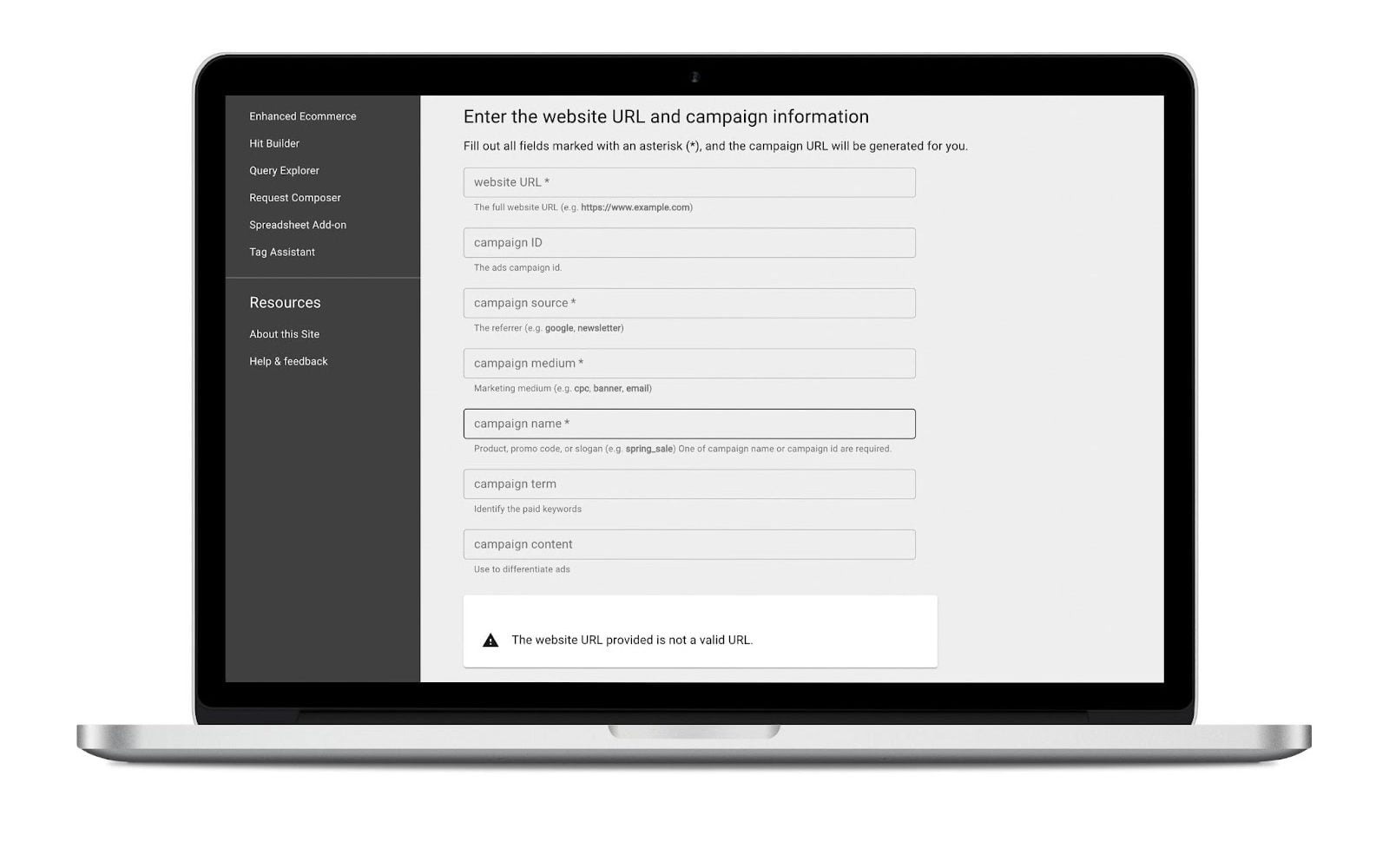
Once created, go to the analysis section, and for this, you need to configure Google Analytics on your website previously. You can track the performance of your UTM in the ‘Acquisition’ section and ‘Campaigns’.
Within the campaign, tap on each of them to see the information.
Program UTM Parameters in Metricool
It’s no secret that us here at Metricool like analytics, but you already knew that, right?
In order to obtain greater accuracy when measuring the traffic sources of your views and clicks, from Metricool you can add UTM parameters directly inside the planner when you schedule content across the social networks.
To access it, first open up Metricool’s planner, and find the Create New Post button. Inside this new window, find the UTM button, represented by a link icon. From here you can add the UTM to your link, including the source, medium, campaign name, search term and content.
Now you will have more precision to know the traffic sources of where people are visiting your links.

Now you know what UTM code and UTM parameters are and how they work. Use these to measure the performance of your links and see the origin of your traffic to enhance the content.
Discover all the marketing terms in our online marketing dictionary.

