Like most websites, we use own and third party cookies for analytical purposes and to show you personalised advertising or based on your browsing habits.
Generally, the information does not directly identify you, but can provide you with a more personalised web experience. Because we respect your right to privacy, you may choose not to allow us to use certain cookies. However, blocking some types of cookies may affect your experience on the site and the services we can offer.
For more information, you can read our cookie policy.
X (Twitter) Direct Messages
You may already be aware of X’s, previously Twitter, private messaging option. X/Twitter DMs or direct messages are a way to communicate with other users to share content an have private conversations
In corporate communication, these are normally used to answer followers or customers questions, provide more information to a user, or send a user resources. However of course, this is also used day to day between users to share content, and have private conversations in the same way you do across other social networks.
Since Elon Musk acquired Twitter, there has been a major rebrand to X, which has resulted in many changes on the network. Some of these changes have arrived to direct messages, so we are here to tell you how to send and reply to Twitter direct messages, and what new features are available.
X (Twitter) Direct Messages Features
To clear the air, let’s see what all features are available in Twitter DMs. What once was a pretty simple feature, has recently experienced major developments. Here is a list of all the major features and functions of X direct messages:
- Start a conversation or group message with anyone that follows you.
- If an account has enabled the “receive Direct Messages from anyone” option, any user can send you a DM regardless of if they follow your account.
- Send and receive group messages, with up to 150 members. Any member can add other group members, and all members can messages.
- You cannot be in a conversation with an account you have blocked.
- Include photos, videos, and GIFs in direct messages.
- Batch delete direct messages.
- Enable audio and video calling.
- Enable or turn off read receipts.
- Snooze conversations and/or notifications.
- Leave conversations, and report if necessary.
- Pin your favorite conversations to the top of your inbox.
- Download videos in direct messages.
- Move conversations to Message Requests.
- Mark messages as “Unread”.
I know this is a lot of information, but don’t worry. This feature is fairly simple and very similar to other direct messaging features in other networks. Let’s see how to send and reply to Twitter direct messages.
You may have noticed that X now offers Premium memberships, as well as Verified Organization recognition. These accounts have exclusive features and higher limits for daily messaging.
Twitter message limit
With the rise of X Premium and Verified Organizations, the network has created new limits for those that have a free account. One of those has been the limit to 500 direct messages sent per day. If you reach this limit, you will not be able to send any more messages for the rest of the day.
How to Send X Direct Messages
You can send direct messages on X via iOS, Android, and the web version.
In the mobile versions, you will see an envelope icon in the bottom menu, where all your direct messages live.
To send a new message via iOS and Android:
- Click on the envelope icon in the bottom menu.
- Tap the message icon with a “+” next to it.
- In the “To:” section, search for users either by name(s) or @username(s). Select the users you want to send a message to, or create a group of up to 150 members.
- Type in your message, and if desired add images, videos, emojis or GIFs. You can also take a photo or video directly from the app by clicking on the Image icon.
- Tap Send and your message is sent!
To send a message via the web version:
- Find the message icon represented by an envelope in the left side bar.
- In the top right corner, you will see the message icon with a “+”.
- Once again you can search for names, or usernames to send a message to.
- Add in your message and again you have the option to add images, videos, GIFs and emojis.
- Click the send button, or press Enter to send.
How to delete Twitter direct messages
There are two ways to delete a direct message on the mobile version. In the main direct messaging page, you can either swipe a conversation to the left, where you will see a Delete message option. You can also click and hold a message, for the delete option to appear.
To delete a message on the web version, click on three-dot icon when hovering over a message, and you will see the option to delete the conversation. When inside a conversation, you can click on the information icon at the top to block, report, or leave the conversation.
How to Reply to X (Twitter) Direct Messages
If you work in social media, you’ll likely come across tens if not hundreds of Twitter DMs on the daily, and our advice is to answer as many as you can.
At the end of the day, it’s the last means of communication with your user, since they’ll get the notification more easily and because it’s usually important.
To reply to and manage these Twitter DMs, you have two options:
▶️ Stick with Twitter and have to switch between accounts each time you receive a message.
▶️ Use a tool like Metricool to manage all your work on Twitter.
Coming up, we’ll tell you how each option works.
How to Reply to Twitter DMs from Metricool
You can manage all your Twitter direct messages through a social media tool like Metricool.
Here’s how to do it:
- Log in to Metricool, if you don’t have an account yet.
- Connect your Twitter account in drop-down Menu > Connections > Twitter.
- When they match up, tap on the Inbox section and tick the Twitter checkbox only.
- Here you’ll have your DMs sorted into ‘Unresolved’, ‘Unread’ and ‘All’.
- Choose the conversation you want to reply to. You have all the same features you’d have in the app: sending multimedia files, gifs and emojis.
- Done!
To create your FREE Metricool account, click below:
✅ Once you’ve finished the conversation and marked it as resolved, all your messages will be sorted.
✅ If you need to, you can mark a message as unread if you’re not sure of the answer or want to leave it for later.
✅ With Metricool you can manage your Twitter and all your other social media accounts: all your social media work from one platform.
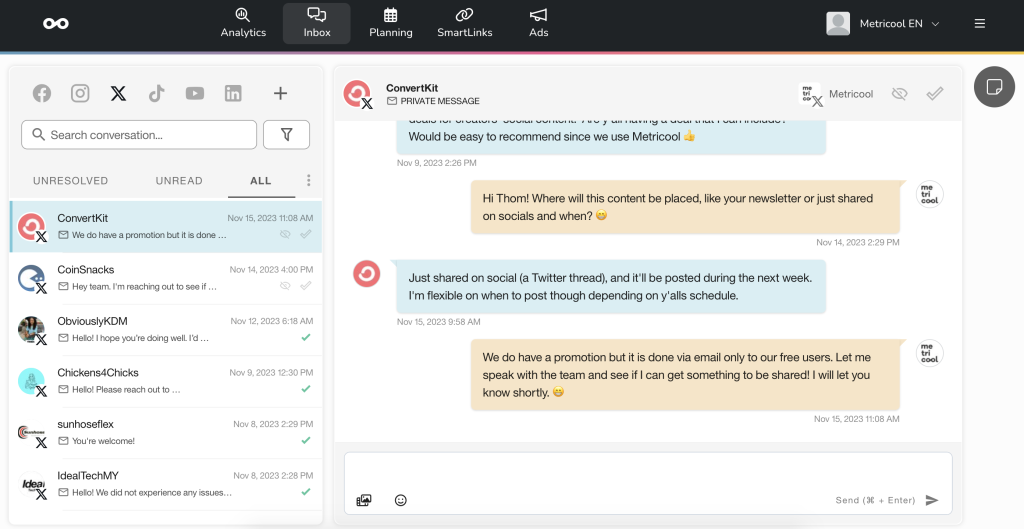
As you can see, managing your Twitter DMs and taking care of your community is a piece of cake if you have the right tools.
With Twitter, you have the native platform, while with Metricool you have everything you need to not only manage your Twitter messages, but take care of other aspects such as analytics or content planning. In addition to having all your social networks conveniently displayed on the one platform.
Start working on your Twitter content now with a winning strategy. Follow the guide below to build your plan with ease:

