Like most websites, we use own and third party cookies for analytical purposes and to show you personalised advertising or based on your browsing habits.
Generally, the information does not directly identify you, but can provide you with a more personalised web experience. Because we respect your right to privacy, you may choose not to allow us to use certain cookies. However, blocking some types of cookies may affect your experience on the site and the services we can offer.
For more information, you can read our cookie policy.
How to Use Meta’s Threads App: Threads Tutorial for Beginners
Meta’s latest social media app, Threads, a text-based social media platform meant to be another avenue to interact with your followers! Working alongside Instagram, Threads makes it easy to set up an account, retain some of your following, and start having candid conversations about anything and everything.
In this tutorial, we will walk through everything you need to know to get started using the new social media platform.
Threads app download:
You can download the app on the Apple Store or on Google Play Store. The app is entirely free and actually connects to your Instagram account so you can use the same login credentials.
Access Threads via web:
Threads is also available on desktop at https://www.threads.net/, and users can post threads as well as interact with other content via the website. However, there are some smaller differences such as the limitation to edit your profile on the website.
What is Meta’s Instagram App?
Meta launched the Threads app in July 2023, which became of the fastest growing apps, with more than 15 million downloads in less than 24 hours. With the rebrand of Twitter to X, Threads aimed to be another outlet for users to have text-based conversations. Before the launch, users fled to download the app in excitement.
Although this social media network was highly anticipated, once it was live, users weren’t all that impressed. In fact, from its initial launch, the network has lost about 80% of its users. The reason for this? For one, it’s rather simple with a single content format and has no native messaging features. Meta has continued to develop this network, but so far the feature additions haven’t been anything groundbreaking.
Meanwhile, Meta is heavy involved in Instagram’s success, as they continue to roll out new innovative features. Since this network is rather new, it’s still unknown how this network will evolve and if users will come back to the app, or move on.
Let’s see how to use this platform and what features are available for users.
How to Use Threads
This network is very user-friendly, with a simple and clean interface. Meta was playing with the idea of bring back the “old Twitter days”. Thus explaining the simplicity of the app.
Creating your account
You can create your account either via the mobile app, or desktop versions. However, in order to create an account, you must have an Instagram account. These networks are linked and therefore will share account information.
Once you’ve downloaded the application to your phone, you have the option to log in directly from your Instagram account. You’ll also have the option to import your profile information from your IG account or add your name, bio, and a link manually.
Then decide if you want your account to be public or private.
Public: anyone can see, share and interact with your content
Private: only people you select can see, share, and interact with your content
Since Threads and Instagram are connected, you’ll then be asked if you want to follow the same accounts you follow on Instagram! You can simply select “Follow all” or manually select accounts.Last steps, read their terms and join Threads! Now, all that’s left to do is to start interacting and exploring!
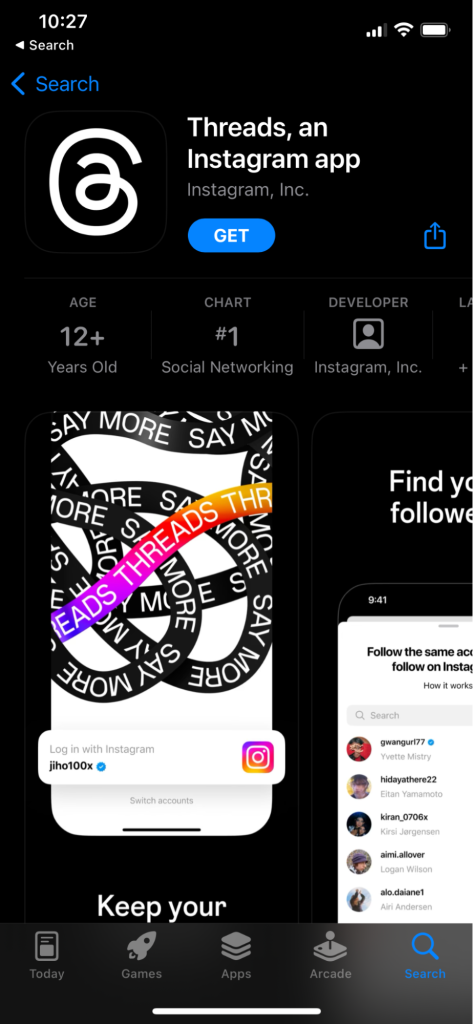
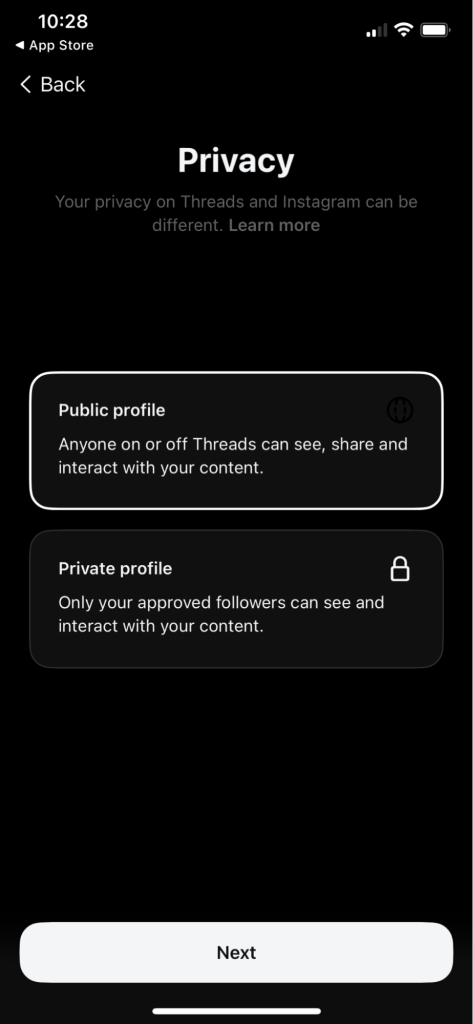
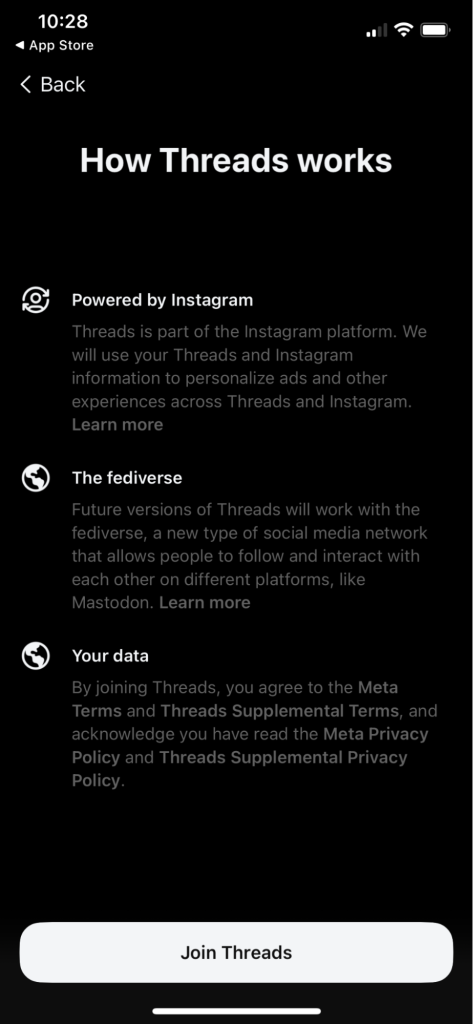
Threads Features
Next let’s talk about what you all can do inside the app. The features mimic that of basic Twitter features.
How to Navigate the App
When you are in the Threads dashboard, you’ll immediately notice that the app is quite simple. It’s currently in its early stages so there are minimal advanced features.
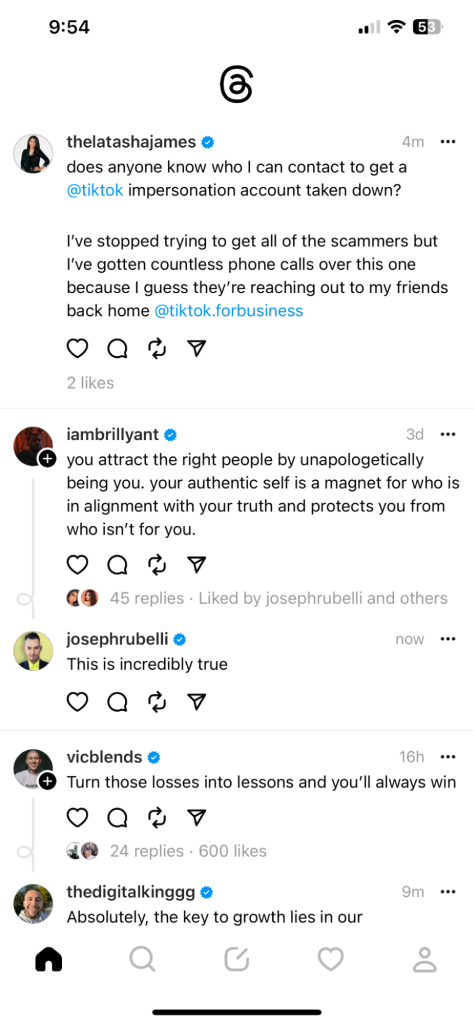
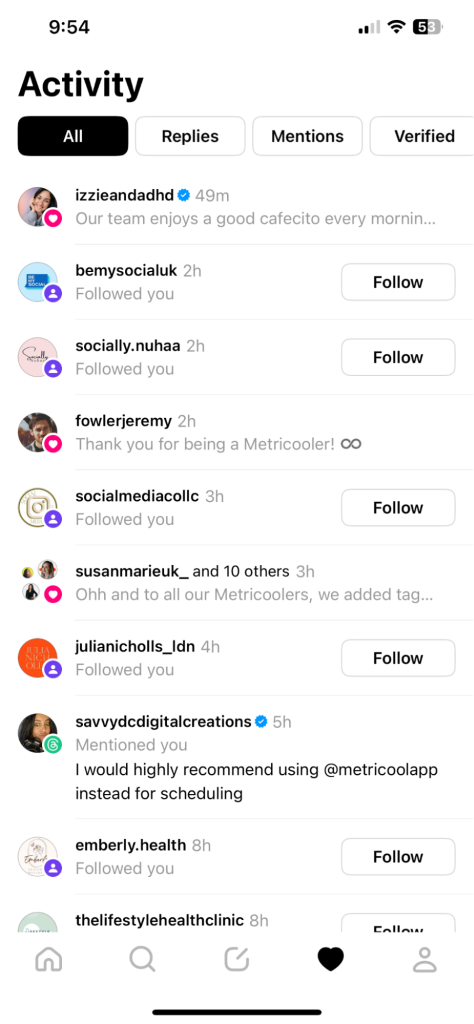
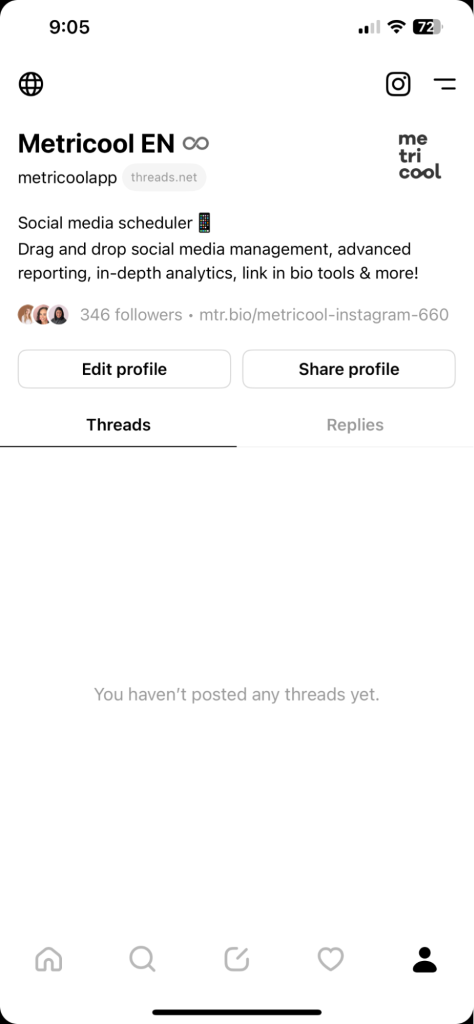
Home Page: This acts as your Threads “feed”, a combination of accounts you follow and accounts you can discover. There is a “For You” feed as well as a “Following” feed. The option to filter between these feeds will appear by clicking on the the threads icon at the top of the homepage.
Search Page: Within the search page, you can search users by name or handle. Search is related to users right now and not content.
New Thread: This is the button you will click when you want to create a new Thread.
Activity Page: The Activity page will show all your likes, replies and mentions from other users.
Profile Page: This page is what your followers see. You can see all your threads as well as edit and share your profile from this page. There are three sections in this
- Threads: In this section of your account, you will see all of the threads you have posted.
- Replies: If you have replied to any content, those will appear here.
- Reposts: If you have reposted any content, those will appear here.
How to create a Thread
Creating a thread is easy! Simply click on the New thread button and start typing. You can share up to 500 characters and your threads can contain pictures, videos, gifs and links! You even have the option to add to the thread with multiple posts. You can do this by clicking on “Add to thread” or pressing the enter button twice which will automatically create a new thread below.
Once you’re ready to post, simply select the audience that can see the thread (anyone, profiles you follow, mentioned only) and hit post.
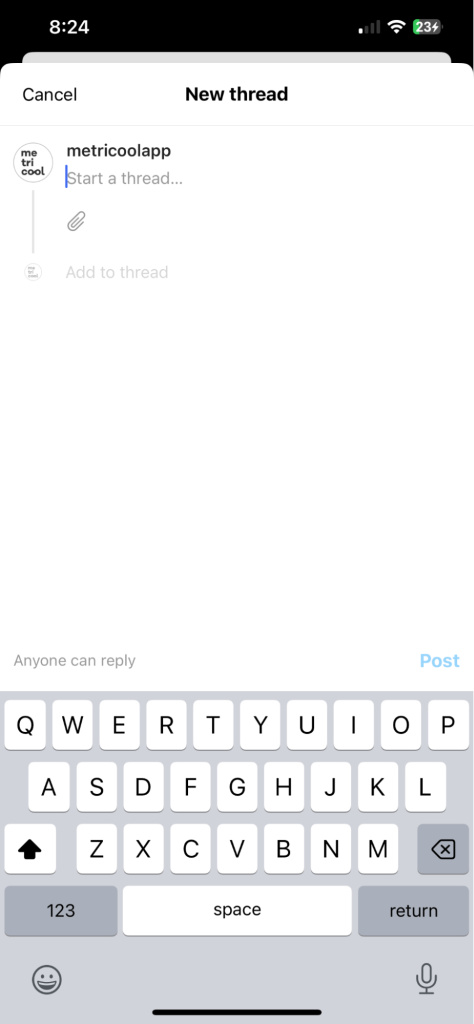
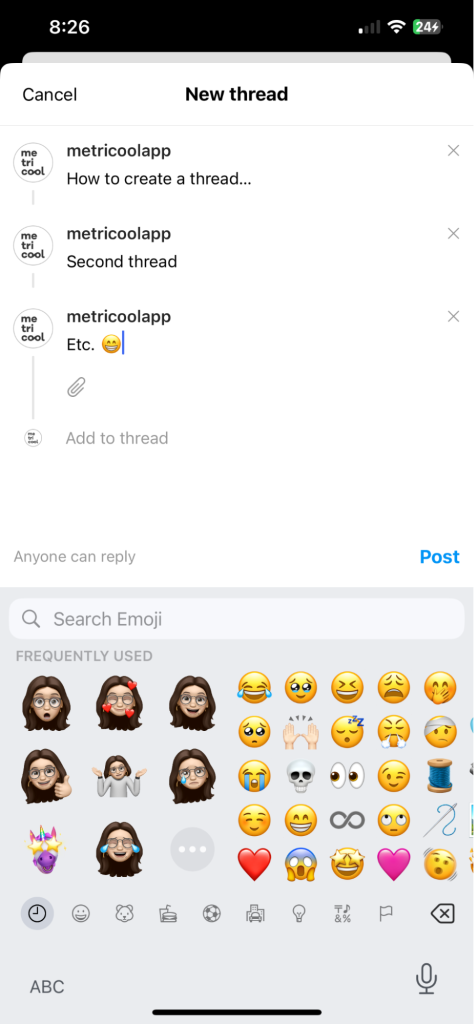
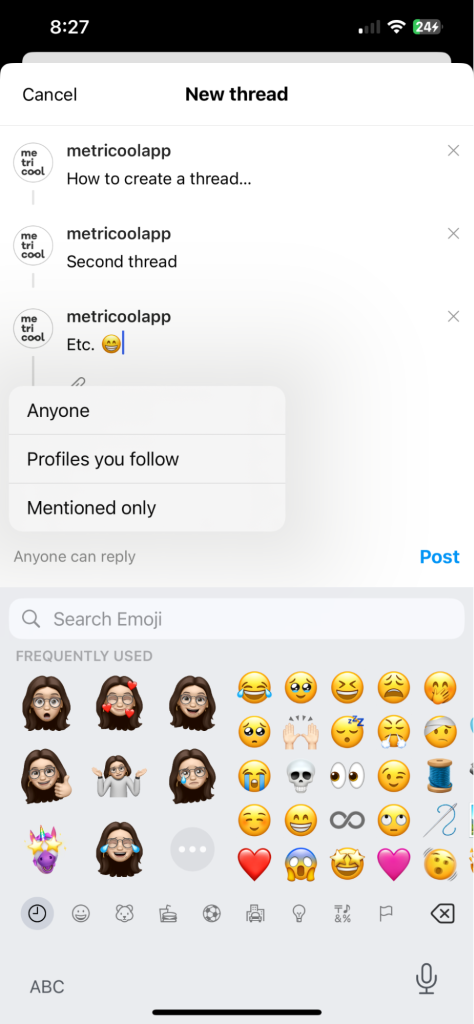
How to interact on Threads
Interacting on Threads has the following features, which do allow you to easily share content across multiple platforms, and even send them directly to Instagram DMs, or shared as Stories, or feed posts.
- Like by pressing the heart.
- Comment by pressing the speech bubble.
- Repost by pressing the arrows.
- Repost (lets you repost the thread as is)
- Quote (lets you add a comment above the original thread)
- Share by pressing the navigation symbol.
- Add to story
- Instagram DMs
- Post to feed on IG
- Copy the link to the thread
- Share via
As of right now, these are the main features you can access within the app. However, as Meta continues to work on this app, we can expect some new features and developments.
How to delete a Threads account
In Threads you either have the option to deactivate or delete your profile. To do this, you can head to your profile and click on the two line icon in the top right corner. From here click on Account and then on “Deactivate or delete profile“.
Deactivating a Threads account
By deactivating an account, your Threads account, content, likes, and followers will be hidden until you log back into your profile and reactivate it.
Deleting a Threads account
Deleting a Threads account will hide all your content and profile, and after 30 days it will be permanently be deleted.
The biggest thing right now is to just get started! Start playing around with the app and having those conversations while Threads is still new and being heavily used. Be candid, have fun with it, and see what others are discussing. Hope you enjoyed this Threads tutorial. We’ll see you on there. 🧵

